multibit.wallet is the default wallet file created by Multibit Classic when it is launched for the first
time. Multibit Classic is a Bitcoin wallet that was popular in the beginning of the 2010s, but it has been
abandoned since then. Should you have this file in your computer or in one of your backups, you should
check if it contains Bitcoins!
If you don’t have Multibit Classic on your computer, the first step is to download it. You can do so by reading my article “Where to Download Multibit Classic?” Once Multibit Classic is installed, open it. In the menu, click on File and on Open Wallet.
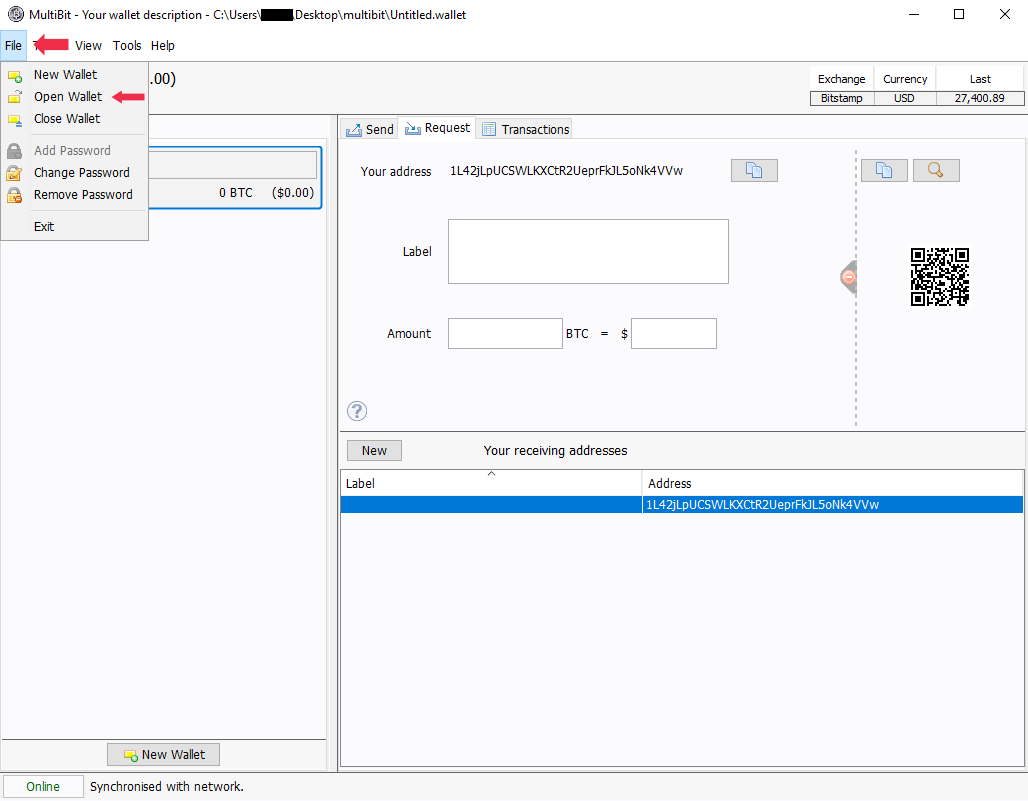
You will be prompted to select a file. Choose multibit.wallet. If you are asked for a password,
enter it.
If your multibit.wallet file does contain Bitcoins, congratulations! Now, you need to transfer them to a more
modern software since Multibit Classic is not maintained anymore. This can be done by exporting your private keys
from Multibit to another software. I recommend Electrum.
How to find multibit.wallet?
The location of the multibit.wallet file depends on your operating system. By default, you can find it
at the following paths:
- On Windows:
C:\Users\<username>\AppData\Roaming\MultiBitorC:\Documents and Settings\<username>\Application Data\MultiBit - On Mac OS:
/Users/<username>/Library/Application Support/MultiBit
In the MultiBit folder, you might find other files that end with the .wallet extension. I suggest
you try to open them to see if they contain Bitcoins.